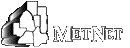To use this application you must have an e-mail account with METNET. Accounts are created after data for new students is provided by MnSCU. This can take up to one week after registering at a college. If you have not already done so, initialize your account. Go to Initialize Account for more detail on this process. - Open a web browser and go to the METNET website - http://www.metnet.edu/email/index.html
- Click the link that says: E-Mail Login.
- Click the link that says: METNET GopherMail Login.
- Enter your METNET Internet ID (username) and Password.
New messages will be fetched (and any old messages that you have not deleted) from the mail server and listed in a typical in-box format. A navigation bar on the left side will list links to Drafts, Sent-mail and any folders you create. As you create new folders for storing mail, additional links will appear as well. For detailed instructions, see the Users Guide. Messages may be sorted by clicking on the column headings in the In-box. To view a specific message Click on the link for that message. While viewing a message, a toolbar will appear at the top of the window. Use the buttons on this toolbar to act upon a message. The arrow buttons move you to the Next or Previous message. To return to your mailbox, use the In-box link. Note: DO NOT use the Back and Forward buttons of your browser to go between messages or your mailbox. Use the arrow buttons provided in the message window to go to next and previous messages. Click on In-Box as well as to go back to your list of messages. Warning: If you do not open, send or delete messages for more than 30 minutes, your session will time out. If you have been composing a message for longer than 30 minutes and your session has timed out, you WILL NOT be permitted to send the message and it will be lost. It is a good idea to periodically use save a draft when composing a message. Logging Out After you are finished checking your mail, always remember to: - Click on the Log Out button on the toolbar to log out; A new window will appear.
- Click on the Log Out link again.
Failure to complete both of these steps may allow people who use the browser right after you to read your mail.
For detailed instructions, see the Users Guide. Checking METNET E-mail with a Phone or Other E-mail software The information needed for viewing METNET E-mail is found on the E-mail Server Settings page. |
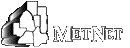
![]() Return to: METNET Home
Return to: METNET Home![]()