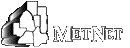If you plan to check your e-mail using a program such as Outlook, Thunderbird or a smart phone, use the information below. Incoming Mail - IMAP server: Set to read: metnet.edu
Server Settings - Select secure connection (SSL). Do not select TLS.
Port: 993 Outgoing Mail server: Set to SMTP server of your ISP (Internet Service Provider - Comcast, Quest, etc.) Contact your ISP for this information.
It should NOT be set to METNET. Your E-mail address: Your username@metnet.edu
(example: jone1234@metnet.edu) SSL
METNET requires the use of SSL, an encryption protocol, with any E-mail client set for IMAP. Examples include, but are not limited to, Outlook, Thunderbird, Eudora, and Netscape Messenger. What is SSL?
SSL stands for Secure Sockets Layer. It is a protocol that encrypts your password before sending it over the network thus giving your program more security. If a password is not encrypted, it can be viewed by anyone spying on the network. What You Need to Do
Most E-mail programs have SSL settings. Enable (turn on) these settings in your E-mail program. This is a very simple process. For E-mail programs (eg. Outlook, Thunderbird, Eudora, Netscape Messenger etc.) go into your settings for the E-mail program and check the boxes labeled Secure Connection or SSL. A few E-mail programs do not have SSL. If you are using one of these programs, you will need to change to a different program, or upgrade to a higher version of the program you are using. Important Things to Check:
Connection type is set to IMAP
Account Settings (server setting) are set for Secure Connection - SSL (not TLS).
Port setting is 993.
|
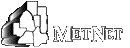
![]() Return to: METNET Home
Return to: METNET Home![]()