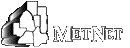|
Many Web sites, including the METNET site, use Cascading Style Sheets (CSS) to control the size and color of text on the screen. In order for you to manually resize the text in your browser, you will have to either disable style sheets or use the browser's Text Zoom feature, or both.
To begin, please select your Operating system and browser. You will then link down the page to instructions on how to change the text size in your browser.
Windows Users
Internet Explorer (versions 5.x-6.x)
Internet Explorer (version 7.0 and greater)
Netscape (version 4.x)
Netscape (version 6.0 and greater)
Firefox 1.0
Mozilla 1.7
Mac OS Users
Internet Explorer (versions 5.x and greater)
Netscape (version 4.x)
Netscape (version 6.0 and higher)
Firefox 1.0
Mozilla 1.7
Safari 1.2.4
Windows Users
Internet Explorer (versions 5.x-6.x)
To change the text sizes in Internet Explorer (versions 5.x-6.x) for Windows, you must first disable style sheets. To do so, follow the directions below:
-
From he Menu Bar, select Tools and click Internet Options
-
Select the General tab and click the box entitled Accessibility
-
Ensure that all three buttons under Formatting are checked
-
Click OK in Accessibility dialog box
-
Click OK in Internet Options dialog box
-
Click Refresh
After successfully disabling style sheets,
-
From the Menu Bar.select View
-
Scroll to Text Size and choose your preference
Top
Internet Explorer (version 7.0 and greater)
To change text sizes in Internet Explorer (version 7.0 and greater) for Windows:
-
From the Menu Bar. select View
-
Scroll to Text Size and choose your preference
Top
Netscape (version 4.x)
To change text sizes in Netscape (version 4.x) for Windows, you must first disable style sheets. To do so, follow the directions below:
-
From the Menu Bar. select Edi>Preferences
-
Click on the Advanced category and deselect the item entitled Enable Style Sheets
-
Click OK
-
Click Reload
After successfully disabling style sheets,
-
From the Menu Bar,.select View
-
Scroll down to Increase Font
Top
Netscape (version 6.0 and greater)
To change text sizes in Netscape (version 6.0 and greater) for Windows:
-
From he Menu Bar, select View
-
Scroll down to Text Zoom and choose your preferences.
Top
Firefox 1.0
-
From the Firefox Menu Bar select View>Text Size>Increase
-
This will cause the text to display on the web page one size larger. However this is a temporary change.
To make a permanent font size change:
-
From the Firefox Menu Bar, select Tools>Options.
-
Click on General
-
Click on Fonts & Colors.
-
Set the font sizes. Minimum font size.can also be set.
Top
Mozilla
-
From the Menu Bar, select Edit>Preferences.
-
Double click Appearance and select Fonts.
-
On the right panel set the font sizes. Minimum font size can also be set.
Top
Mac OS users
Internet Explorer (versions 5.x and greater)
To change text sizes in Internet Explorer (versions 5.x and greater) for Mac OS:
-
From the Menu Bar, select View
-
Scroll down to Text Zoom and choose your preference
Top
Netscape (version 4.x)
To change text sizes in Netscape (version 4.x) for Mac you must first disable style sheets. To do so, follow the directions below:
-
From the Menu Bar, selectt Edit and click Preferences
-
Click on the Advanced category and deselect the item entitled Enable Style Sheets
-
Click OK
-
Click Reload
After successfully disabling style sheets,
-
From the Menu Bar, select View
-
Scroll down to Increase Font
Top
Netscape (version 6.0 and higher)
To change text sizes in Netscape (version 6.0 & higher) for Mac OS:
-
From the Menu Bar, select View
-
Scroll down to Text Zoom
Top
Firefox 1.0
-
From the Firefox Menu Bar select View>Text Size>Increase
-
This will cause the text to display on the web page one size larger. However this is a temporary change.
To make a permanent font size change:
-
From the Firefox menu bar, select Firefox>Preferences.
-
Click on Fonts & Colors.
-
Set the font sizes. Minimum font size can also be set.
Top
Mozilla 1.7
-
From the Mozilla Menu select View>Text Zoom>Increase
-
This will cause the text to display on the web page one size larger. However this is a temporary change.
To make a permanent font size change:
-
From the Mozilla Menu select Preferences.
-
Click on Appearance then click on Fonts.
-
Set the font sizes.
Top
Safari 1.2.4
-
From the Safari menu, select Preferences.
-
Click Appearance.
-
To change the standard font or fixed-width font used in pages, click the appropriate Select button.
-
Change the font size using the slider bar.
Top
|
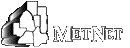
![]() Return to: METNET Home
Return to: METNET Home![]()